On the home page, click on the New Project button.
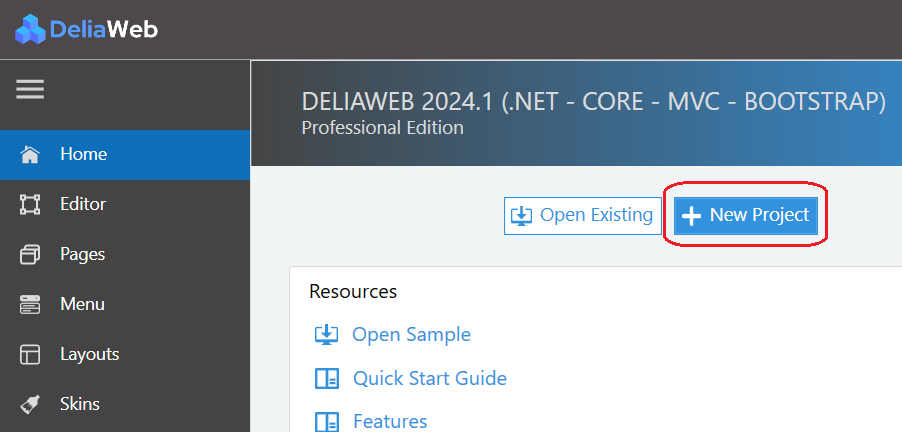
The creation of the project is carried out via a wizard which proposes the following steps:
Step-1: Project settings
Step-2: Connecting to database
Step-3: CRUD pages default settings
Step-4: Tables selection
Step-5: Pages selection
Step-6: Skin selection
Step-7: Building project
Step-1: Project settings
1. Entrer the project name. This name will be used as the name of Visual Studio solution.
2. Entrer the project title.
3. Select Visual Studio version (installed versions are automatically displayed in the drop-down list).
4. Select .NET Framework version (installed and uninstalled versions are automatically displayed in the drop-down list).
5. Select database type.
Oracle database is only available for projects that utilize the .NET Core framework.
Step-2: Connecting to database
Microsoft SQL Server
Choose Microsoft SQL Server as Data source, and click Ok
Enter the Server name and select or enter the database name, and click Ok
Oracle
- Enter the Oracle Host or Server name
- Enter the User name and Password
- Enter the Database name, and click Ok
Step-3: CRUD pages default settings
These settings are common to all the pages of the same type and which will be created automatically in the project. Of course, these settings can be overridden by settings specific to each page.
List page settings - Datatable settings
These settings correspond to the list pages that are displayed via Datatable.
You can define in this page:
You can define in this page:
- The title of the page
- The layout to use by the page
- The Datatable properties
- Possible actions on the page or on a row of the Datatable
- Customizing action buttons
Edit page settings - Form settings
These settings correspond to the edit pages that are displayed via the form.
You can define in this page:
You can define in this page:
- The title of the page
- The layout to use by the page
- The number of columns in the form
- Default label properties
- Default controls properties
Create page settings - Form settings
These settings correspond to the create pages that are displayed via the form.
You can define in this page:
You can define in this page:
- The title of the page
- The layout to use by the page
- The number of columns in the form
- Default label properties
- Default controls properties
Details page settings - Formview settings
These settings correspond to the details pages that are displayed via the formview control.
You can define in this page:
You can define in this page:
- The title of the page
- The layout to use by the page
- The number of columns in the form
- Default label properties
Delete page settings - Formview settings
These settings correspond to the delete pages that are displayed via the formview control.
You can define in this page:
You can define in this page:
- The title of the page
- The layout to use by the page
- The number of columns in the form
- Default label properties
Step-4: Tables selection
Select the tables you want to include in your project and rename the singular and plural name of each of the selected tables if necessary. These names will be used in code as entity names or entity instance names.
Step-5: Pages selection
For each table, select the pages to generate.
List pages are always generated and cannot be deselected.
Step-6: Skin selection
Select the skin from the available skins.
To select a skin, click on the corresponding thumbnail.
To select a skin, click on the corresponding thumbnail.
Step-7: Building project
Click on Build button.
This action will generate all the CRUD pages of the selected tables, the navigation menu and the Visual Studio solution with basic structure.